Skileo helps you to actively engage with your employees, gauging their emotional well-being, commitment, and overall feedback. Employee surveys serve as a valuable means to acquire such insights.
You can filter surveys by different criteria:
- Survey type
- Status
You can perform the following actions for each record:
- Add survey
- Edit survey
- View survey
- Copy survey
- Send survey
- Delete survey
Create Survey
Go to the engagement software section “En”, select “Surveys”, and click on the “+ Add new” button.
You will go through several steps:
- Survey details
- Questions
- Schedule
Survey Details
Specify the survey title, type, audience, and description.
There are the following survey types:
- Attitude
- Opinion
- Satisfaction
- Performance
- Engagement
- Improvement
- Development
- Benefits
- Exit
- 360
- Other
Schedule
Schedule the survey and send it once or set it as a recurring survey.
Questions
Add and organize the questions of your survey.
View and Complete Surveys
Employees can access surveys they participate in, complete them, and provide feedback, while the management team has the capability to access and analyze survey results.
Question Templates
You can create question templates, which is particularly useful when you have a consistent set of questions that you frequently want to assign to surveys.
Go to the question template section, and click on the “+ Add new” button.
You will go through several steps:
- Question details
- Question design
Question Details
Specify the document type, title, and description.
There are the following question types:
- Free text
- Multiple choice
- Rank
Question Design
Specify the question design depending on the question type.
Survey Templates
You can create survey templates, which is especially useful when a specific survey is frequently used.