Skileo helps you efficiently manage your employees, including complete personal profiles, vacation tracking, timesheets, message history, and employee feedback.
You can filter employees by different criteria:
- Department
- Team
You can perform the following actions for each record:
- Edit
- View
- Send message
- Delete
Create Employee
Go to the employee software section “Hr”, select “Employees”, and click on the “+ Add new” button.
You will go through several steps:
- Employee personal information
- Employee address
- Employment contract information
- Salay information
- Equity and benefits
- Work schedule
- Emergency contacts
- Key dates
- Social links
Employee Personal Information
Add the employee’s personal details, including their name, phone number, and email.
Invitation and Account Creation
You can send an invitation to the employee to join Skileo and create their account. Once they’ve set up their profile, they will have the ability to access, update, and correct any personal information.
Employee Address
Add the employee’s address information.
Employee Employment Contract Information
Add the employee’s contract information, job title, employment contract type, department, and start date.
Work Schedule
Add the employee’s work hours and weekly schedule.
Salary Information
Add the employee’s salary information and salary evolution history.
Equity and Benefits
Add the employee’s equity and benefits information and description.
Additional Information
Add the employee’s skills, and description and assign them to employee teams.
Emergency Contacts
Add the employee’s emergency contacts, and next of kin, such as spouse, siblings, or other people to contact in case of emergency.
Key Dates
Add the employee’s key dates such as birthdays, anniversaries, and special occasions.
Social Links
You can add some social media links (Ex. Github, Behance, Dribble…).
Import Employees
To help you set up a large number of employees, there is an import template you can download and complete to import employee information into Skileo.
Go to the employee software section “Hr”, select “Employees”, and click on the “+ Add new” button then “Import”.
- Download import template: Click ‘Download employees template’ to save the template file to your computer. Fill out the template with your employee data.
- Upload completed file: Once you’ve entered all employee details, upload the completed file to Skileo.
- Finalize import: Click on ‘Import file’ to complete the import process.
Tips for Successful Importation
Follow these guidelines to ensure a smooth importation:
- Preserve import file structure: Do not alter the import file’s structure. Input data only in the designated blank fields.
- Mandatory fields: Ensure to fill in the name, surname, and email fields as they are mandatory. All other fields are optional.
- Date formats: The correct date format is: DD/MM/YYYY.
Adhering to these tips will facilitate a successful data importation process.
Try this now in your Skileo account!