Skileo allows you to use a shared calendar to view your and your team member’s schedules in one place.
You can filter events by different criteria:
- Period
- Event type
- Your events or a team member
- Keyword
Create Event
You can create events from the “Calendar” section, and click on the “+ Add new” button.
Some events, such as tasks and leaves can be created from the “Tasks” and “Time off” sections.
You will go through a few steps, each consisting of different aspects:
- Event details
- Schedule
- Participants
- Notifications
Event details
Add the event title, type, description, and location.
There are the following event types:
- Meeting
- Interview
- Corporate event
- Other
Schedule
Add start and end date and time. You can also create a recurring event.
Add participants
Select the event organizer and add the participants to this event.
Notifications
Activate notifications for this event to be sent to all participants.
Try this now in your Skileo account!