Skileo helps you efficiently track expenses and income, run reports, and effortlessly manage your financials.
You can filter financials by different criteria:
- Date and period
- Entry type
- Entry category
- Payment method type
- Vendor
- Search by keyword
You can perform the following actions for each record:
- Add record
- Edit record
- Record a payment
- Delete record
Add Expense
Go to the accounting software section „Ac“, select „Finance“, and click on the „+ Add expense“ button.
You will go through several steps:
- Attach purchase invoice
- Payment information
- Payment items
- Additional documents
Purchase Invoice
Add the digital or a scanned copy of the original purchase invoice document. The system will attempt to automatically recognize the data in the document and populate the form below.
Payment Information
Add the payment information, including category, document number, supplier, currency, payment method, and date. You can also assign it to a specific team or individual.
Payment Items
Add the payment items, including the item name, price, and taxes. You can also add several items.
Additional Documents
Add additional relevant documents, such as price quotes, receipts, and any other pertinent files.
Add Income
Go to the accounting software section „Ac“, select „Finance“, and click on the „+ Add income“ button.
The difference between adding an income and creating an invoice lies in the nature of the transaction. In some instances, income is received without being associated with a sale. This occurs, for example, when a company receives findings, tax returns, or other non-sales-related funds. In such cases, you would simply record the income without the need to create an invoice.
You will go through several steps:
- Payment information
- Payment items
- Additional documents
Payment Information
Add the payment information, including category, document number, client, currency, payment method, and date. You can also assign it to a specific team or individual.
Payment Items
Add the payment items, including the item name, price, and taxes. You can also add several items.
Additional Documents
Add additional relevant documents, such as price quotes, receipts, and any other pertinent files.
Create Invoice
Go to the accounting software section „Ac“, select „Finance“, and click on the „+ Create invoice“ button.
The difference between adding an income and creating an invoice lies in the nature of the transaction. When creating a sale invoice, the software will generate an invoice document that you can download and share with your client.
You will go through several steps:
- Payment information
- Payment items
- Additional documents
Payment Information
Add the payment information, including category, document number, client, currency, payment method, and date. You can also assign it to a specific team or individual.
Payment Items
Add the payment items, including the item name, price, and taxes. You can also add several items.
Additional Documents
Add additional relevant documents, such as price quotes, receipts, and any other pertinent files.
Try this now in your Skileo account!