Skileo helps you easily create and sync bank accounts. Import and categorize your transactions effortlessly in the Finances section.
When creating a bank account, you have two options:
- Import and sync your existing bank account.
- Manually create the bank account.
Your bank account information can be displayed as a payment method on the invoices and quotes you generate and share with your clients.
You can filter bank accounts by different criteria:
- Currency
You can perform the following actions for each record:
- Add bank account
- Edit bank account
- Sync bank account (for connected bank accounts)
- Show transact (for connected bank accounts)
- Delete bank account
Create Bank Account
Go to the accounting software section “Ac”, select “Bank accounts”, click on the “+Add new” button, and click on the “+Create bank account” button.
Add the essential bank account information, such as the account name, IBAN, BIC/SWIFT, and currency.
Connect Bank Account
Go to the accounting software section “Ac”, select “Bank accounts”, click on the “+Add new” button, and click on the “+Connect bank account” button.
To connect and sync a bank account, begin by choosing your country, bank, and the desired time period (transaction history to be synced). Next, simply click on the ‘Connect Bank Account’ button. You will then be redirected to our bank account connection service (Gocardless) to complete the process. Follow the provided steps to successfully connect your bank account.
Try this now in your Skileo account!